Canva Pro
Thousands of bloggers, both amateurs and professionals, use Canva every day. The software gives content creators access to tons of easy to customize templates. These include images, documents and video templates.
Canva Pro is one of the premium subscription plans offered by Canva. The pro version of Canva provides users with many additional features and benefits Canva users can take advantage of.
Of course, these are in addition to those available in the free version of Canva.
Upgrading to Canva Pro is a quick and easy way for content creators to take their design game to the next level.
So in this article will examine canva pro vs free canva.
7 New Mind-Blowing Canva Pro Tools
Early in 2023 Canva added a number of incredible features. The new features make Canva way more than just an image editing software.
While some new features were added to the free version of Canva, a number of them are only available to Canva Pro users.
Pros
Cons
New Canva Pro Features
Canva released what it calls a “Visual Suite.” Canva’s new visual suite is made up of several tools that are great for saving content creators tons of time.
1. One-click Background Remover
Remove backgrounds from images and videos with just one mouse click. You can also add a completely new background as seen in the image below. This only takes a few seconds.
2. Magic Design
Simply upload your own image or choose any stock photo from the Canva library and edit it to suit your needs.
Users can Isolate image backgrounds or foregrounds, add text, filters and /or highlights. Then users can save their changes and either use the edited image in a new design, or they can share or download it.
3. Magic Resize
This feature makes it extremely easy to resize your images for any number of social media platforms you choose with one click.
First select your image you want to resize, then click the resize option on the top bar. Next select which social media platforms you want to share it on and click resize.
Canva will create a perfectly sized image for the platforms you picked. And you can share it directly from the Canva dashboard.
This save a ton of time when sharing post on social media platforms. And what’s great is you can shedule posting of your posts.



4. Magic Eraser
Magic Eraser let’s users quickly erase unwanted elements from their images. If you click on “Edit Image” in the Canva header, you will see threes options. 1. BG Remover 2. Magic Eraser and 3. Magic Edit.
When you click on Magic Eraser, you use the eraser to paint over the object you want to erase. Next click once and the object automatically disappears.
5. Magic Editor
The Magic Editor does the opposite of what Magic Eraser does. You can add an object to you image with this tool. Select where you want to add the object and click edit image.
Canva Ai will open a prompt for you to tell it what object you want to add. Click enter and you will see four versions of the object that the editor created. You can choose one or ask it to create other objects.
You can also remove and replace objects with Canva Magic Edit tool.
7. Text Animation
You can animate any text in your designs using Canva text animation feature. This feature allows content creators to choose the time when the animated text will show up and how long the animation will last.
This is a great feature for directing attention to a specific spot on your graphic design.
8. Magic Writer
Like any other software on the market, Canva has a new AI tool called Magic Writer. It allows users to utilize the Canva AI fearure to quickly brainstorm ideas, create outlines, titles, descriptions, and summaries of their designs.
How Magic Writer Works
Clock on the Magic writer tool to open up the box.
Type at least five words into the box and press enter.
Within seconds Canva Ai tool will return the information you want.
Look at the next column to see what happened when I asked Magic Writer “What is affiliate blogging.”
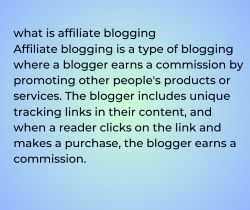
Canva Pro Benefits
The benefits you get when you upgrade are well worth the cost. Here are a few of the benefits of upgrading to a canva pro license. You will be able to:
- Create professional quality designs that elevates your brand
- Stand out from the competition with eye-catching designs
- Keep your brand consistent and easily recognizable
- Save time and streamline your workflow
- Collaborate with team members to increase productivity
There are many other benefits you will get from using Canva Pro.
Canva Pro Free Trial
One of the addtional benefits of signing up for a free trial of Canva, is that you can immediately unlock access to premium content in the massive Canva library.
Access Exclusive Content
With a 30-day Canva free trial, you will be able to:
- Take advantage of Canvas advanced design tools.
- Create stunning graphics, posters, social media posts that capture your unique style.
- A Canva Pro free trial will give you access to premium quality Canva pro templates, illustrations, and fonts.
- Won’t need to spend hours searching for the perfect stock image or wasting money on pricey subscriptions.
- Get unlimited storage, you can keep all your designs in one place and easily access them whenever you need them.
- As a Canva Pro subscriber, you’ll have access to expert support and training resources to help you get the most out of the platform.
Canva Pro Pricing
So how much does canva pro cost? The Pro version of Canva starts at US$119.99 per year. That’s roughly $10.00 per month.
Free Canva
$0/mo
Design anything on your own or work with other people on your designs.
Free includes:
Canva Pro
$10/mo
For individuals, and freelance designers, 1 Person/billed yearly
Added Pro features include:
If you already have a free account simply visit Canva website to claim your Canva free trial of Canva Pro.
If you are new to Canva, visit the website and create a new account. After creating the count you can try Canva Pro for free for a limited time.
Frequently Asked Questions
Summary
As a blog owner, you need the right tools to help you create beautiful designs that capture your audience’ attention.
With Canva Pro you’ll have access to a vast library of premium stock images, videos, and graphics. They will help you create stunning designs that truly stand out.
You’ll also have access to advanced design tools Canva’s Magic suite. This is a group of tools that allows you to easily resize your designs for various platforms with just one click.
You can use Background Remover feature to add image backgrounds, erase unwated elements and add elements with the magic of Ai prompts.
And you will discover tons of other useful tools as you explore the software. So, try this design tool for free today and see how it takes your design game to the next level!

